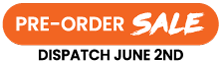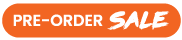Top Benefits of Using a Dual Monitor Arm for Your Workspace
Looking to improve your workspace setup? A dual monitor arm can help you reduce neck strain, save desk space, and boost productivity. This article will guide you through the benefits, selection tips, setup instructions, and troubleshooting advice.
Key Takeaways
-
Dual monitor arms enhance ergonomic comfort, reducing strain on your spine and eyes by allowing optimal monitor positioning.
-
Proper cable management with dual monitor arms maintains an organised workspace, enhancing productivity and aesthetics.
-
Investing in a quality dual monitor arm boosts productivity through efficient multitasking capabilities and a cleaner desk setup.
Why You Need a Dual Monitor Arm
Ever found yourself constantly adjusting your posture to get a better view of your screen? With dual monitor arms, such discomfort becomes a thing of the past. These adjustable arms allow you to position your monitors at eye level and the optimal distance, promoting better posture and reducing strain on your spine. The ability to fine-tune the height and angle of your screens means less neck and back pain—a true game-changer for anyone spending long hours at their desk.
But the benefits don’t stop at ergonomics. Dual monitor arms also significantly reduce eye strain. Minimising glare and positioning screens at the right height allows for clearer, more comfortable viewing. These arms also save desk space by consolidating monitor placement, resulting in a more organised and efficient workspace.
Dual monitor arms also offer a significant productivity boost. Two screens allow for multiple screens applications to be open simultaneously, simplifying multitasking. Whether you’re comparing documents, coding, or designing, having everything in view without switching tabs can drastically enhance your workflow, reducing the chance of making a great duplicate effort.
And let’s not forget, a dual monitor arm setup is often more cost-effective and can be installed easily compared to buying two separate arms on sale. Many users prefer this option for its efficiency.
Choosing the Right Dual Monitor Arm
Choosing the right dual monitor arm may seem daunting with so many options, but it doesn’t have to be complicated. The first thing to consider is the weight capacity. Make sure the monitor arm can support the weight of your screens for stability and safety. Leaving a margin for additional accessories you might add later is also wise.
Another key factor is VESA compatibility, which refers to the standardized mounting hole pattern on the back of dell monitors. Most monitors adhere to this standard, making it easier to identify a compatible arm that can match your specific needs. The number of adjustments is crucial; opt to select arms with a full range of adjustments in height and depth for an ergonomic setup that fit using an adapter.
Think about which type of monitor arm best suits your needs. There are pole-type stands, fully articulated arms, and multi-monitor arms, each offering different levels of flexibility and support. Curved monitors require extra attention to weight distribution due to their unique shape and center of gravity. Choose designs with spring-based joints for smoother movement and easier adjustments.
Setting Up Your Dual Monitor Arm
Before: Setting up your dual monitor arm is simpler than it seems. Start by unboxing the arm and laying out all the components. Going through the included instructions provides a clear picture of the assembly process. Next, securely attach the monitor arm to your desk using the provided clamp or grommet mount. This step ensures your setup is stable and safe.
After:
-
Unbox the arm and lay out all the components.
-
Go through the included instructions to understand the assembly review proceeding.
-
Securely attach the monitor arm to your desk using the provided clamp or grommet mount to ensure stability and safety.
Once the arm is securely mounts, attach your monitors using the VESA mounting plates. Most monitors have compatible mounting holes, simplifying this step. Adjust the tension of the arm to ensure your monitors stay in place but are easy to move when needed. This prevents unwanted sagging or instability.
Finally, fine-tune the height and angle of your monitors for optimal ergonomic positioning. A few adjustments may be needed to position your screens at eye level and a comfortable distance, reducing eye and neck strain. Once everything is set, you can enjoy the enhanced comfort and productivity that comes with a well-organised workspace.
Adjusting Monitor Position
Perfecting your monitor position involves several key adjustments. Start with the height. Adjust the spring tension to stabilize the monitor at the desired height. This keeps your screens stable and prevents drifting over time. To tilt the monitor forward or backward, loosen the hex bolt, adjust the angle, and secure it. This enables precise control over the viewing angle, reducing glare and eye strain.
Swing adjustments are also important. Loosen a hex bolt on the mounting bracket to angle your monitor left or right according to your workflow needs. This lets you retighten the hard bolt after positioning to lock the monitor in place.
To rotate your monitor for different orientations, grasp the sides, turn it, and secure the hex bolt to maintain the new position for security. This flexibility is ideal for tasks needing to buy portrait or landscape views and change orientations.
Manually pull back the arms to bring the screens close together, ensuring they are even. This allows for further adjustments to swing, tilt, or tension, ensuring a seamless and harmonious dual-monitor setup. These details enhance ergonomics and create a more visually appealing and functional workspace.
Managing Cables with Dual Monitor Arms
A clutter-free desk is a productive desk, and dual monitor arms are a fantastic way to achieve this. One of the standout features of monitor arms is their built-in cable management systems. These systems keep your cables organised and out of sight, contributing to a clean, modern look. This not only improves the aesthetics of your workspace but also makes it easier to clean and maintain.
Maintaining an organised and efficient workspace requires effective cable management. Use the built-in cable clips and channels designed to route your cables neatly along the monitor arm, preventing tangles and reducing clutter. This frees up desk space, enabling you to focus on your work without distraction in the video. The cables can be arranged to enhance your workspace further, making it a perfect test of your organisational skills.
Good cable management not only keeps your workspace tidy but also enhances productivity. A well-organised desk reduces time spent searching for cables and dealing with tangled wires, allowing better concentration on tasks. With dual monitor arms, you can enjoy a sleek, efficient, and aesthetically pleasing workspace that boosts both morale and productivity.
Best Dual Monitor Arms of 2025
Choosing the best dual monitor arm can be overwhelming, but here are some top recommendations. The Ergotron LX Dual Monitor Arm is highly recommended for its superior build quality and adjustability. The Monoprice Workstream Dual Monitor Arm offers excellent value for those on a budget, providing a cost-effective solution without compromising functionality.
The Huanuo HNDS12 is an excellent option if you’re looking for a balance between price and quality. It supports large monitors and features a robust design ensuring stability and durability. The Clearspace Uni-2 allows for personalised positioning and a sleek setup, ideal for those prioritizing aesthetics and independent adjustment.
The Herman Miller Flo stands out in premium office environments with its sleek design and smooth adjustments. The Ergotron HX is perfect for heavy-duty use, accommodating large monitors up to 42 pounds while providing a professional appearance. These top-rated dual monitor arms cater to various needs and preferences, ensuring a perfect option for everyone.
Common Issues and Troubleshooting
Even with the best setup, common issues with dual monitor arms can arise. Connectivity problems often trace back to incompatible display standards between cables. If your second monitor isn’t functioning, restarting your connected computer might resolve the issue.
Display resolution errors are another common problem. Adjusting the screen resolution in display settings usually fixes this, ensuring both other monitor and monitors display correctly. colour discrepancies between monitors can be frustrating but often stem from different technologies or settings used in each displays.
For persistent issues, try using a different cable or port to diagnose if a faulty cable is the cause. Always check the monitor’s input settings to ensure it is set to the correct display source. These troubleshooting tips help maintain optimal performance and enjoyment of your dual monitor setup.
Summary
In summary, dual monitor arms offer a multitude of benefits, from improving ergonomic posture and reducing eye strain to saving desk space and enhancing productivity. Selecting the right monitor arm involves considering factors like weight capacity, VESA compatibility, and the range of adjustment. Setting up and adjusting your dual monitor arm correctly can transform your workspace into an efficient, comfortable, and visually pleasing environment.
Embrace the power of dual monitor arms to elevate your work experience. With the right setup, you can boost your productivity, enjoy greater comfort, and maintain a clean, organised workspace. Take the first step towards a more efficient and ergonomic workday today.
Frequently Asked Questions
What are the key benefits of using dual monitor arms?
Using dual monitor arms significantly improves your ergonomic posture and reduces eye strain while saving desk space, ultimately boosting your productivity for multitasking success!
How do I choose the right dual monitor arm for my setup?
To choose the right dual monitor arm, focus on weight capacity, VESA compatibility, and adjustability to fit your setup perfectly. Picking the right arm can enhance your productivity and create a more ergonomic workspace!
How do I set up a dual monitor arm?
Setting up a dual monitor arm is a straightforward process: unbox it, securely attach it to your desk, mount your monitors with VESA plates, adjust the tension for stability, and finalize the height and angle to achieve the best viewing experience. Get ready to enhance your workspace!
What should I do if my second monitor isn't working?
If your second monitor isn't working, restart your computer, check all connections, and confirm the display settings are correct. Taking these steps can often resolve the issue quickly!
How can I manage cables effectively with dual monitor arms?
You can effectively manage cables with dual monitor arms by utilizing their built-in cable management systems, which helps reduce clutter and create a clean, efficient workspace. Keep your area organised and focus on your productivity!




 Buy Now, Pay Later
Buy Now, Pay Later Verified Rating
Verified Rating