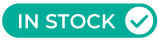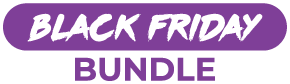- Home Office Setup with Multiple Monitors: A Practical Guide
- 1. Designing a Home Office Setup with Multiple Monitors for Enhanced Multitasking
- 2. Why a Dual Monitor Setup Transforms Your Workflow
- 3. Must-Have Gear for a Desk Setup with Multiple Displays
- 4. How to Position Multiple Monitors for Comfort and Efficiency
- 5. Fixing Display Settings and Common Multi-Monitor Issues
- 6. Creating a Comfortable Office Space: Ergonomic Chair, Natural Light, and More
- 7. Dual vs. Triple Monitors: Which Home Office Setup Offers Better Value?
- 8. Ready to Build Your Home Office Setup with 2 Monitors or More?
Home Office Setup with Multiple Monitors: A Practical Guide
Working from home has become the norm for many, and optimizing your workspace is crucial for productivity and comfort. One of the most effective upgrades you can make is a home office setup with multiple monitors. Whether you're juggling emails, spreadsheets, video calls, or creative tools, this guide will walk you through building a setup that enhances your workflow and keeps you comfortable all day.
1. Designing a Home Office Setup with Multiple Monitors for Enhanced Multitasking
Adding more than one monitor to your home office isn’t just a tech flex—it’s a game changer for workflow. A dual monitor setup allows for enhanced multitasking by giving you the screen real estate needed to manage multiple applications at once.
Imagine writing a report on one display while referencing data on a second screen. No more alt-tabbing. Just seamless access to everything you need. For developers, designers, traders, or anyone juggling multiple sources of information, a multi monitor setup can drastically improve efficiency.
- Evaluate your daily tasks and decide how many screens you'll need
- Choose a desk setup that can accommodate the monitors without cramping your space
- Think about ergonomics—positioning and viewing angles matter more than most realise
For those looking for even more screen real estate, an ultrawide monitor can replace two screens while offering a seamless display experience with wide viewing angles.
2. Why a Dual Monitor Setup Transforms Your Workflow
If you’ve only worked with a single screen before, moving to two monitors will feel like a massive leap. A dual monitor setup allows you to increase productivity by eliminating the need to constantly resize windows or minimize tabs.
With an external monitor added to your laptop or desktop PC, you’ll suddenly find more space to breathe—and more ways to organize your digital environment. This becomes crucial when you're tracking critical information, switching between reference materials, or managing ongoing tasks.
For professionals who handle large amounts of data or collaborate in real time, having multiple screens isn’t optional—it’s foundational. It also helps when your secondary monitor can be rotated into portrait orientation for document editing or coding.
The ability to avoid constantly switching between apps not only saves time but can significantly enhance focus and reduce fatigue during a long workday. Depending on your job, this simple upgrade can transform how efficiently you handle daily responsibilities.
3. Must-Have Gear for a Desk Setup with Multiple Displays
- Monitors: Match resolution and size if possible, to maintain a consistent viewing experience
- Monitor arms or stands: Free up desk space and allow better adjustability
- Cable management: Velcro ties or trays prevent cable clutter
- Ergonomic chair: Essential for posture and back health
- Mouse and mechanical keyboard: Comfort and efficiency
- Docking station or USB hub: Needed for multiple video outputs or peripherals
Before buying a third monitor or external monitor, always test your system's ability to handle multiple displays. Desktop PCs generally support more video outputs, while laptops may need adapters to connect everything correctly.
And if you’re doing design or video work, consider monitors with high refresh rate and wide viewing angles for accurate, smooth visuals. These aren’t just preferences—they're performance-critical when your computer setup is central to your productivity.
4. How to Position Multiple Monitors for Comfort and Efficiency
- Primary screen centered directly in front of you
- Angle your second monitor inward or stack a third monitor above
- Eye-level alignment for long-term neck comfort
- Avoid glare from natural light by adjusting screen placement
If you're using multiple screens, don’t forget to adjust the display settings for uniform brightness and color. You’ll avoid eye strain and enjoy a more productive workday.
5. Fixing Display Settings and Common Multi-Monitor Issues
- Display Settings: Match resolution and scale per monitor
- Mouse Pointer: Reconfigure screen layout to avoid "lost cursor" syndrome
- Video Output: Ensure GPU can handle all connected displays
- Connection Quality: Use high-quality cables and test them before committing to layout
For laptops, ensure your USB-C hub or docking station supports the number of external monitors you want to connect. On a PC, double-check your graphics card specs for multiple video outputs.
6. Creating a Comfortable Office Space: Ergonomic Chair, Natural Light, and More
- Use an ergonomic chair with lumbar support
- Maximise natural light to boost mental health and reduce eye strain
- Keep your desk space clear with effective cable and accessory organization
A comfortable office isn’t just a productivity tool—it supports your well-being and overall home life. Your environment influences how you feel throughout the workday. These comforts, combined with layout and lighting, are among the other factors that impact focus and energy.
7. Dual vs. Triple Monitors: Which Home Office Setup Offers Better Value?
If you're already impressed with two monitors, adding a third monitor might sound appealing. But does it really improve performance?
Dual Monitor Setup
- Simple, compact, and efficient
- Ideal for multitasking professionals and compact workspaces
- Quick to connect, even with basic laptops
Triple Monitor Setup
- Perfect for professionals who manage multiple applications simultaneously
- Requires more space and GPU power
- Often used by developers, analysts, video editors
Some users may prefer an ultrawide monitor instead of three separate displays—especially if you value minimal bezels and a clean look.
8. Ready to Build Your Home Office Setup with 2 Monitors or More?
If you're still running everything from one screen, now’s the time to upgrade. A home office setup with multiple monitors isn’t just for tech geeks—it’s for anyone who wants to work smarter and more comfortably.
Start with a dual monitor setup, and once you’ve seen the difference, you might just find yourself planning for three monitors next. Take the time to consider your space, the tasks you do daily, and the gear you invest in. Even simple changes like a better chair or adding natural light can transform your day-to-day.
Create a space that’s not just functional, but enjoyable to work in—your productivity, posture, and peace of mind will thank you.


 Buy Now, Pay Later
Buy Now, Pay Later Verified Rating
Verified Rating