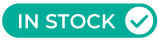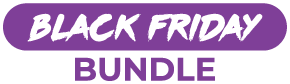- How Far Should Monitor Be From Eyes? Find Your Ideal Distance
- 1. Finding the Right Distance for Your Computer Screen Setup
- 2. Monitor Height and Eye Level: Why Placement Matters
- 3. Screen Distance Explained: How Far Away Should Your Monitor Be?
- 4. Avoiding Eye Strain and Musculoskeletal Disorders at Your Desk
- 5. How a 24 Inch Computer Monitor Affects Your Screen Angle
- 6. Positioning Your Monitor: What Does ‘Directly in Front’ Really Mean?
- 7. Tips to Minimize Eye Strain and Improve Comfort
- 8. Why One Size Doesn’t Fit All: Monitor Adjustments Are Key
- 9. Ready to Upgrade Your Monitor Setup?
How Far Should Monitor Be From Eyes? Find Your Ideal Distance
It’s a question more people should be asking—how far should your monitor be from your eyes? Whether you're in an office or working from home, getting the viewing distance right can reduce eye strain, prevent poor posture, and help you stay productive without discomfort.
I've worked on desktops for years and tweaked my setup dozens of times. Only recently did I realize how much a few centimeters can impact your vision and overall posture. So, if you’ve ever experienced eye fatigue, tight shoulders, or dry eyes, this guide is for you.
1. Finding the Right Distance for Your Computer Screen Setup
The recommended viewing distance for your computer monitor is around arm’s length distance—about 50 to 70 cm (20–28 inches). It’s a general rule supported by both optometrists and ergonomic professionals.
Why this ideal distance? It lets you view the entire screen comfortably, without needing to lean forward or tilt your head. Your sitting position should remain upright, and your eyes should naturally focus without adjusting your neck every few minutes.
You’ll want the monitor position directly in front of you. If it’s off-center or angled incorrectly, you’ll unconsciously shift your body, leading to neck stiffness or long-term musculoskeletal disorders. This is the recommended distance for achieving comfortable viewing throughout the day.
2. Monitor Height and Eye Level: Why Placement Matters
A lot of people miss this: monitor height affects more than just posture. Ideally, the top of the screen should be at or slightly below eye level, allowing your eyes to fall slightly downward.
This position reduces strain on your neck and shoulders. It's also easier on your vision because your eyelids partially close when you look down—slowing evaporation and preventing dryness.
For desktop monitors, especially larger ones, you may need a riser or a fully adjustable arm to get the right height. The goal is to keep both your eyes and neck relaxed during extended use, maintaining proper screen height while sitting properly.
3. Screen Distance Explained: How Far Away Should Your Monitor Be?
Not every display requires the same screen distance. The size and resolution of your monitor directly influence the proper setup.
Here’s a practical guide based on monitor size and diagonal size:
- 24 inch monitor: ~50 cm (20 inches)
- 27 inch: ~60 cm
- Ultrawide: up to 80 cm depending on diagonal size
Higher pixel density allows closer placement without sacrificing clarity. But for lower-resolution computer screens, you’ll need more distance to avoid noticing pixelation, which can cause eye strain over time. Screen size and resolution together determine how comfortable and effective your viewing experience will be.
Always adjust based on your specific screen and task. Designers may need to sit closer than someone just answering emails.
4. Avoiding Eye Strain and Musculoskeletal Disorders at Your Desk
A poor screen setup can lead to more than just blurred vision. Incorrect screen position, bad lighting, or the wrong screen angle can trigger headaches, shoulder tightness, or long-term musculoskeletal disorders.
Here's what to watch out for:
- Blurred vision or squinting
- Dry, burning eyes
- Tight neck and shoulders
- Feeling the need to lean forward or move closer to read
If you find yourself doing any of the above, your screen distance or height is likely off. Don’t forget to adjust brightness as well—excessively bright screens can exacerbate glare and further fatigue your eyes. Also consider a matte display or screen without reflective coatings to reduce eye fatigue.
5. How a 24 Inch Computer Monitor Affects Your Screen Angle
A 24 inch computer monitor is one of the most common sizes for work-from-home and office setups. But how you position it makes all the difference.
Set the monitor so your eyes land roughly one-third down the screen, keeping your screen angle tilted back just slightly—about 10 to 20 degrees—to match your viewing angle. This reduces the need to adjust your head or lean forward, promoting a more neutral sitting posture.
Viewing angle refers to the tilt and alignment between your eyes and the screen's surface. Keeping this angle in check plays a critical role in reducing neck tension and maintaining clarity.
If you use multiple displays, keep the primary screen in focus, and be cautious of how you rotate your neck.
6. Positioning Your Monitor: What Does ‘Directly in Front’ Really Mean?
“Directly in front” isn’t just an ergonomic buzzword. It means the screen is centered with your torso and eyes—no twisting, no tilting, no rotating your neck or torso.
Here’s a setup that works:
- Monitor height aligned with your eye level
- Monitor placed at arm's length distance
- Tilted just enough to match your viewing angle
- Feet flat, elbows at 90 degrees, and your wrists neutral
This combination doesn’t just reduce strain—it makes your screen use more efficient, letting you focus on your tasks instead of your discomfort.
7. Tips to Minimize Eye Strain and Improve Comfort
It doesn’t take much to make a big difference. Here's what worked for me after years of poor setups:
- Take regular breaks using the 20-20-20 rule
- Use matte screens or glare-reducing films to reduce glare
- Increase font size if you catch yourself squinting
- Clean your monitor weekly—dust and smudges actually increase strain
- Use monitor arms to adjust screen position and save desk space
- Maintain good posture—keep your back straight, shoulders relaxed, and neck neutral
One of the most overlooked tips? Lighting. Use soft natural light and avoid overhead fluorescents. They increase glare and can worsen eye strain even with the right screen distance.
8. Why One Size Doesn’t Fit All: Monitor Adjustments Are Key
Don’t assume your friend's setup will work for you. Everyone's torso length, sitting habits, and screen size are different.
If you're using two monitors, make sure the primary one is directly in front, with the secondary at a slight inward angle. Don’t turn your head constantly throughout the day. Having two monitors configured properly can either help or hurt depending on your adjustments.
And remember, just because your screen looks fine doesn’t mean it’s at the ideal distance. Keep checking in with how your eyes and neck feel throughout the day. Comfort is the real test.
Ready to Upgrade Your Monitor Setup?
So, how far should a monitor be from your eyes? Aim for that arm’s length distance, with the top of the screen slightly below eye level, and the monitor angled gently backward. It should feel effortless—your eyes relaxed, your posture natural.
Avoid far away setups that make you squint, or close ones that force your head forward. Whether it’s adjusting screen angle, changing monitor height, or freeing up desk space, even one tweak can help minimize eye strain and improve focus.
This setup didn’t come together overnight—it took rounds of trial and error. If you’re still figuring yours out, check out Deskup’s ergonomic gear. We offer everything from monitor arms to standing desks, all locally stocked and ready to ship.


 Buy Now, Pay Later
Buy Now, Pay Later Verified Rating
Verified Rating